Set up Kena Mobile on Android
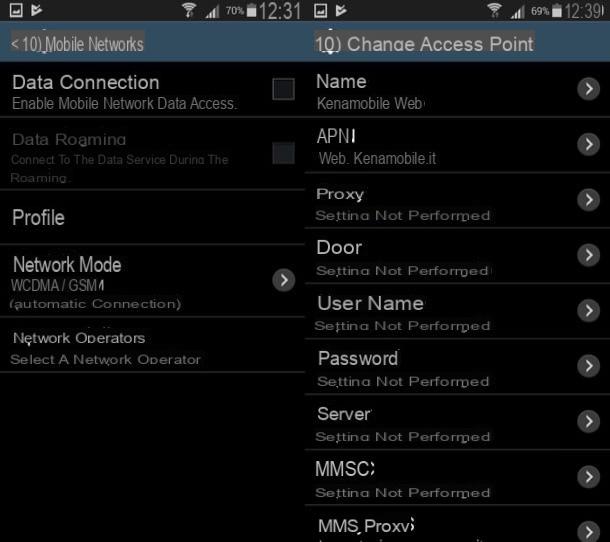
You use a device Android and you would like to know how to set up Kena Mobile? As for the Internet connection, you must go to the settings of your smartphone and find the item relating to the configuration of the mobile network.
First, therefore, open the app Settings of your device by tapping on thegear located on the Home screen or in the app drawer (the screen where all the installed applications are present), then presses on the items Other networks…> Mobile networks (or on More> Cellular networks).
At this point, select the item profiles (o Access point names), presses the button capacitor positive (+) lead placed in the upper right corner of the screen displayed and fill out the form that is shown on the screen indicating the data I have listed below. In case you don't see the button in question, press the button (...) placed at the top or press the button Menu of your device and select the item New APN from the menu that opens (depends on the version of Android installed and the brand / model of device in your possession).
- Your name - Kenamobile web.
- APN - web.kenamobile.com.
- proxy -
- Port -
- Username -
- Password -
- Server & Hosting -
- MMSC -
- MMS proxy -
- MMS port -
- MMCC - 222.
- MNC - 07.
- Authentication type -
- Type APN - default.
- APN protocol - IPv4.
- APN roaming protocol - IPv4.
- Enable / disable APN - APN activated.
- Connection -
- Mobile network virtual operator type -
- Mobile network virtual operator value -
At this point, pigia sul pulsating (...) located at the top right and select the item Save from the menu that opens. To complete the procedure by which to configure Kena Mobile, then put the check mark next to the item Kenamobile web And that's it.
Have you performed the procedure I just showed you but, despite this, you still can't surf in 4G? If your device is capable of browsing in LTE, this is probably because you have not activated 4G data connection support in the Android settings. To fix this, go back to Settings> Other networks…> Mobile networks> Network mode (or in Settings> More> Cellular networks> Preferred network type), select the option 4G / LTE from the displayed screen and that's it.
As for the configuration inherent in sending and receiving MMSInstead, you have to go back to the menu for creating a new APN (as I showed you previously) and fill in the form you see on the screen by entering the following data.
- Your name - Kenamobile MMS.
- APN - mms.kenamobile.com.
- proxy -
- Port -
- Username -
- Password -
- Server & Hosting -
- MMSC - http://mms.kenamobile.com/.
- MMS proxy - 10.248.1.12.
- MMS port - 80.
- MMCC -
- MNC -
- Authentication type - none.
- Type APN -
- APN protocol - HTTP.
- APN roaming protocol -
- Enable / disable APN -
- Connection -
- Mobile network virtual operator type -
- Mobile network virtual operator value -
Once you have finished setting up the Kena Mobile network on your device, you may need to restart your phone to apply the changes.
Set up Kena Mobile on iPhone
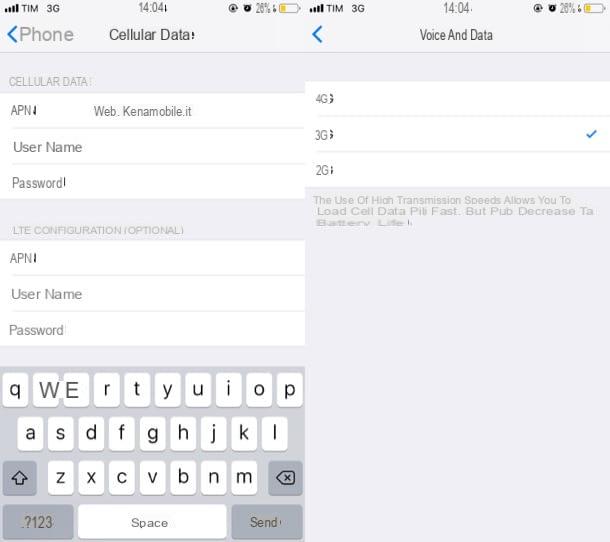
Stai using a iPhone and you want to know how to configure the Kena Mobile network on your "iPhone by", know that you will have to follow a procedure similar to the one described above for Android. Go, therefore, to the Settings of your device by pressing the gray icon depicting the gears which is located on the Home screen, then tap on the item Mobile phone, Then Cellular data network and fill out the form that is proposed to you by entering, in the appropriate text fields, the data you find indicated below.
MOBILE DATA
- APN - web.kenamobile.com
- Username -
- Password -
MMS
- APN - mms.kenamobile.com
- Username -
- Password -
- MMSC - http://mms.kenamobile.com/
- MMS proxy - 10.248.1.12
- Maximum MMS size - 614400
- MMS UA Prof URL -
PERSONAL HOTSPOT
- APN - web.kenamobile.com
- Username -
- Password -
To save the settings you have changed just now, press on arrow placed in the upper left corner. Once this is done, both the data connection and the MMS sending should work correctly. Finally, remember to enable the 4G data connection (provided that the offer signed with Kena Mobile provides for it and your iPhone is equipped with support for the LTE network). To do this, go to Settings> Cellular> Cellular Data Options and check the item 4G from the menu Voice and data.
Although you have scrupulously followed the steps I indicated above, do you still have problems using the data connection or sending and receiving MMS? In that case, you can try to solve the problem by resetting the network settings of your iPhone and trying to repeat the steps I indicated in the previous lines. Go, therefore, to Settings> G.energy> Restore and then presses on the voice Reset Network Settings. If the problems persist, try to contact Kena Mobile following the instructions in the next chapter of this tutorial.
What to do in case of problems
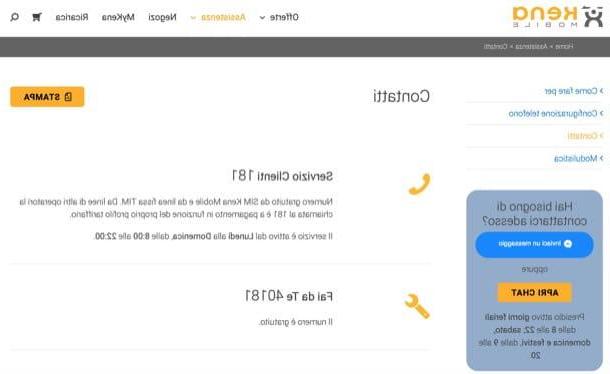
After reading this article, do you still have doubts about how to configure Kena Mobile on your device? Have you encountered any problems in completing the procedures I described above? If so, the thing I recommend you do is contact Kena Customer Service.
To contact Kena Mobile customer care by phone, you need to call the number 181: the call is free, as long as it is made from a Kena Mobile SIM or from a TIM fixed line (while calling from lines of other operators, the call is subject to a fee). The service is active from Monday to Friday, from 08:00 to 22:00.
Alternatively, you can send a message to the e-mail address assistenzaclienti@kenamobile.com or you can ask for assistance via social, by sending a private message on Facebook. In the latter case, know that the service is available from Monday to Friday, from 08:00 to 22:00, as well as Saturdays, Sundays and public holidays, from 09:00 to 20:00.
How to set up Kena Mobile











