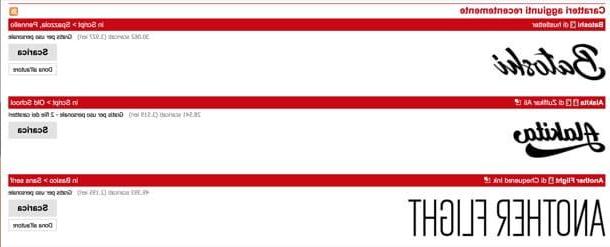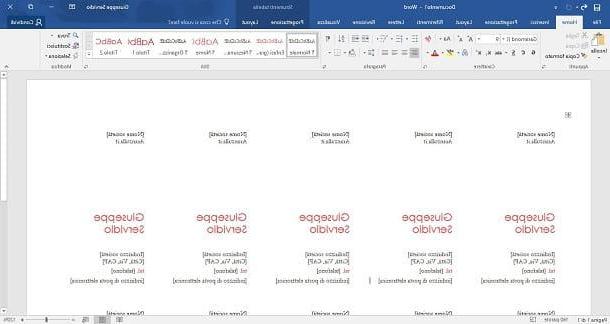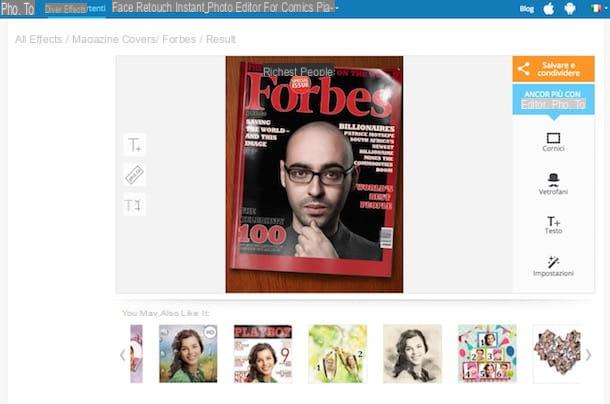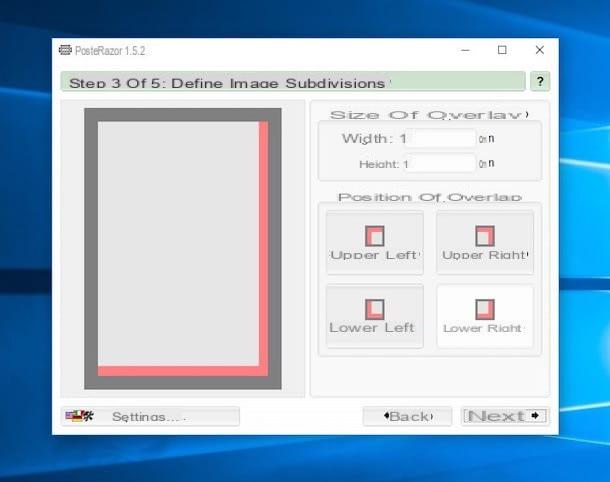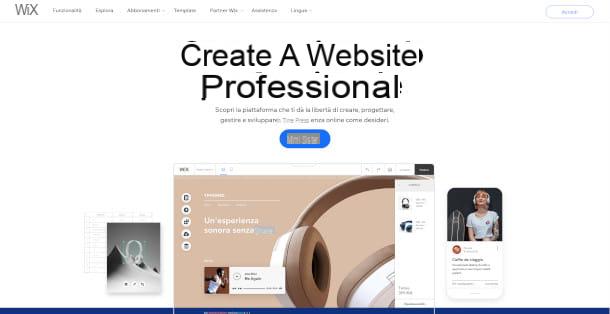canva
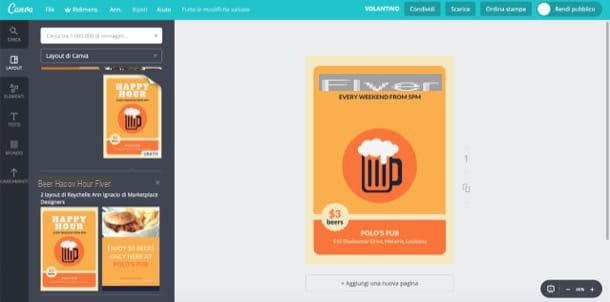
The first solution for create flyers online which I recommend you try is canva, a Web service (also available in mobile version for Android and iOS) that allows you to create various graphic works in a very simple and fast way. It can be used free of charge for both personal and commercial purposes, but some of the graphic content that the site makes available to users is subject to a fee (generally costing 1 dollar each).
To create flyers online with Canva, linked to its home page, press the button Get started now, it's free!, indicate yours name in the appropriate text field and, via the drop-down menu Tell us what you do, specify the reason why you intend to use the service. Then choose whether to register via your address email, your account Facebook or your account Google.
Once registered, click on the button (+) Other located in the section Create a project, locate the section Marketing resources and presses on the model leaflet. Then select one of the many free templates among those available on the left (under the heading Canva layout) and make any changes you want using the buttons located on the left sidebar.
- Search - to use the search engine through which to quickly browse all the icons, photos, geometric shapes and tables to be included in the flyer.
- layouts - to find predefined flyer templates.
- Text - to use the tools with which to add personalized writings and logos.
- Background - to change the background color and apply themes, textures, solid colors and so on to it.
- Uploads - to upload personal photos.
When you have finished your work and are satisfied with the flyer made with Canva, press the button Download located at the top right and select one of the download formats from those available (eg. PNG). The download will start automatically within a few seconds. In case you are asked to create a paid account, check carefully: you have probably included some paid content in your flyer.
LucidPress
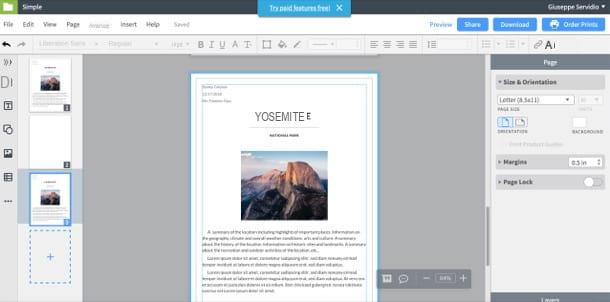
LucidPress is another service for making flyers online in a rather simple way. It provides a free basic plan which, however, has some limitations, including the inability to download the high quality version of the flyer and a maximum of 25MB for the data to be kept on the service. To break down these limits, you need to subscribe to one of the paid plans among those available, which start at 5,45 euros / month (with annual payment).
To subscribe to LucidPress, connected to its home page and presses the button Sign up free located at the top right. At this point, choose whether to activate the free plan of the service by pressing the button Sign up, or whether to start the trial period of one of the paid plans by clicking on the button Try placed under each of them.
Then fill out the form that is proposed to you by providing yours in the appropriate text fields name, yours e-mail and Password you want to use to access the service and presses the button Sign Up to start the LucidPress editor and start creating your flyer. Alternatively, you can register with your account Google o Office 365 pressing the appropriate buttons.
On the page that opens, click on the button Get started (if necessary), select the item Flyers from the box above and choose the template on which you want to base your flyer. Do not select the models with the words "Premium”Above because they are paid.
Now, wait a few moments for the LucidPress editor to load and use the buttons located in the left sidebar to change the design of your flyer: by clicking on the sheet you can add a new page to the flyer; pressing on the letter (T) you can insert personalized writings; by clicking on the square with circle you can insert geometric shapes, while clicking on the icon photo you can upload images.
All content, except the images in the base model, must be taken from external sources: there are no predefined images or backgrounds to use. To modify each element, just click on it and modify the parameters listed in the sidebar located on the right (size, position, margins, orientation and so on).
As soon as you are satisfied with the result, save your flyer by clicking on the button Download located at the top right, choose the format in which to download the document (eg. PDF - 75 DPI) and presses the button again Download.
Word Online
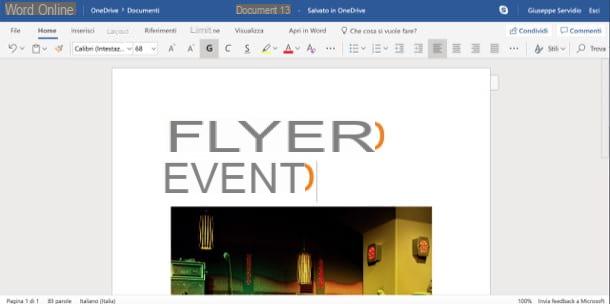
Another solution that I invite you to try to make flyers on the Internet is Word Online, the web application of the Microsoft word processor of the same name, which can be used for free on any browser, as long as you have a Microsoft account (if you do not have one yet, fix it immediately by helping you with the information I have provided in this guide).
If you are already familiar with the classic desktop version of Word, you will have no difficulty using Word Online, since they have practically the same interface. To use Word Online, therefore connected to the home page of the service, log in to your Microsoft account and select one of the flyer templates from those available (eg. Event flyer). To see all the other templates available, scroll down to the bottom and click the link View other models. On the page that opens, then expand the menu Search by category located in the left sidebar, select the items More> Flyers that appear at the bottom, choose one of the templates that bear the wording Word and presses on the buttons Edit in browser e Continue to use it.
Once you have imported the flyer template into Word Online, you just have to customize it by selecting each element in it and modifying it to your liking with the tools made available by the service. When you have completed the work and are satisfied with the result, you can download the flyer locally by pressing the button Fillet located at the top left and then selecting the items Save as> Download a copy give the menu check if you press.
I remind you that Word is also available as a desktop application (you can buy the official license, which starts from 149 €, or subscribe to one of the plans Office 365 among those available, starting from 7 euro / month) and as an app for Android and iOS (free on all devices under 10.1 ″).
Pages Online
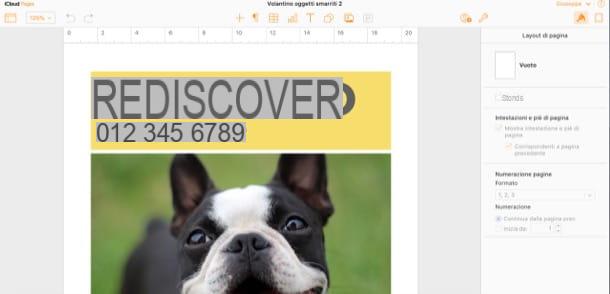
Another service that I invite you to try is Pages Online, the web version of Apple's word processing application of the same name, included “standard” on macOS and iOS. Thanks to the online templates integrated in it, making flyers directly from the browser is a breeze. Of course, to use the service you need to log into your iCloud account (if you don't already have one, click here to find out how to fix it).
To proceed, then connected to the iCloud home page, log in to your account and press the icon of Pages. Now, click on the button capacitor positive (+) lead placed at the top. In the screen that opens, locate the section Flyers and posters and double click on the template you want to use (ex. Lost property flyer; Flyer for sale; etc.).
Now, all you have to do is replace the example text and images in the chosen template and possibly add other elements by pressing the buttons located at the top of the page, through which you can add a new page, a new paragraph, a new table. , a new chart, a text box, and so on.
When finished, press the icon of wrench at the top right and click on the item Download a copy ... o Print, based on the operation you want to complete. As you can imagine, Pages integrates perfectly with iCloud and, therefore, you can access the documents you have created with it from any device associated with your Apple ID. Convenient, right?
How to create flyers online