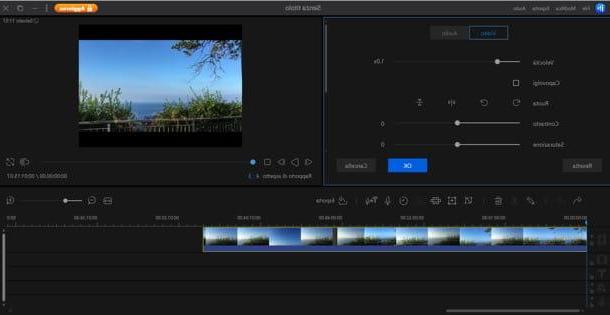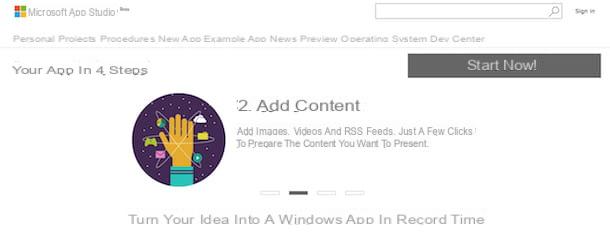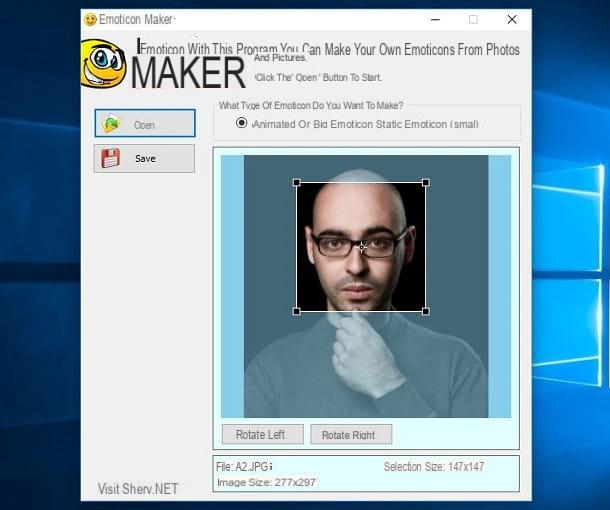Create aliases

As a rule, this is not possible create multiple Instagram accounts with the same email, as such a possibility could cause unexpected events of various kinds during operations that make the use of the e-mail box essential (eg resetting the password).
However, it is possible to circumvent this limitation by using a feature provided by several e-mail providers: gli alias. An alias, in fact, is nothing more than a second email address, structurally different from the first, which however shares the entire mailbox with the latter: the folder of incoming messages, outgoing messages, drafts, sent messages and so on.
Furthermore, the creation of an alias does not require the opening of a second e-mail account, since it also shares the access data with the main profile. In short: it is a real "middle name" of the same e-mail address.
Let's take a practical example: imagine, for example, that my primary mailbox is @ iohounamail.com and that I decide to create an alias, like -instagram@iohounamail.com; although, apparently, the two addresses are different, messages destined for -instagram@iohounamail.com will end up in the same mailbox used by @ iohounamail.com.
Furthermore, if I wanted to send a new message, I could choose whether to use one or the other email address indiscriminately, while managing everything from the same mailbox. The aliasing technique was mainly introduced to filter spam and distinguish between the various recipients / senders of messages (work, family, hobbies and so on), but it can be effectively used to create multiple profiles, including social ones, belonging to the same. e-mail box.
Now that you understand the concept of aliases, it's time to take action and understand, in practice, how to create them through some of the most popular email services: Gmail (Google), Outlook (Microsoft) and iCloud ( Apple).
Aliases in Gmail

Regarding Google email, gmail, there is no need to manually create an alias, as it can be defined "on the fly" in use. In practice, a Gmail alias is nothing more than a "derivation" of the main email address, obtained by adding to the user name of the latter (the part that precedes the at sign) the symbol + and another piece of text.
If, for example, your Gmail email address was mariorossi@gmail.com, you could create aliases of the type mariorossi+instagram@gmail.com, or mariorossi+social@gmail.com and so on. To use them, all you have to do is enter them as e-mail addresses when registering for the service of your interest (in this case, Instagram).
Gmail has no limits on creating aliases - you can create and use as many as you like. Personally, however, I recommend that you change your mailbox so that messages from the various aliases are marked with different labels.
Doing so is really simple: first of all, connected to the Gmail website from any computer">computer browser, log in to your account, if necessary, click on the button in the shape of rotella d'ingranaggio located at the top of the inbox and choose the item Settings, from the menu that is proposed to you.
At this point, select the tab Filters and blocked addresses (above), click on the link Create a new filter and enter the email alias of your interest in the field A attached to the form that is proposed to you.
Successively click on your button Create filter, put the check mark next to the item Apply the label and use the menu to tendin Choose label ... to select the label to apply to messages intended for the alias. If necessary, you can create a new label by clicking on the item New label ... attached to the menu that is proposed to you.
When you are done, click on the button Create filter to apply the changes: from now on, messages destined for the alias will be marked with the previously specified label. To view the created labels, you can use the section Other of Gmail Web (on the left) or the main menu of the Gmail app for Android and iOS (reachable by touching the ☰ button located at the top left).
Aliases in Outlook

For Outlook, things are slightly different: unlike what we saw with Gmail, aliases must be defined before they can be used. To be able to do this, connect to this web page using a computer">computer browser and log into your account if necessary.
Once the site is fully loaded, put the check mark next to the item Create a new email address and add it as an alias, type l 'Postal address electronics you intend to use as an alias in the appropriate field, select the domain (eg. outlook.com or outlook.com) from the immediately adjacent drop-down menu and click on the button Add alias.
Also in this case, my personal advice is to create a filter that can "hijack" e-mail messages in a specific folder: connect, therefore, to this Outlook page, enter your login details, if required , then click the button Add new rule located on the next screen.
Once that's done, enter a name to assign to the filter, sets the drop-down menu Add a condition on the item "TO" and enter the address of the alias you created earlier in the text box next to it.
Finally, choose the voice Move to give menu to tendin Choose an action and use the drop-down menu next to it to choose the folder in which to move the messages received in the alias (you can also create a new one by choosing the appropriate item). When you are done, click on the button Save located at the top.
Aliases in iCloud

The steps involved in creating an alias on iCloud are quite similar to those seen for Outlook: to begin with, connect to the iCloud mailbox using a computer">computer browser and, after logging in, click on the d-shaped buttongear, bottom left, and then on the tab Account, attached to the screen that is proposed to you.
Then click on the entry Add an alias ..., specify the mail address to assign to the alias in the text field Alias, specify alabel (With art. Instagram) and the respective color using the appropriate fields and click on the button OK, to conclude and create the alias, which you can access by selecting the previously specified label in the e-mail box.
iCloud, at the time of this writing, allows you to create a maximum of 3 alias per account.
How to create multiple Instagram accounts with the same email
Once you've finished creating the aliases to use for the purpose, it's time to take action and find out how to create multiple instagram accounts with the same email using this "trick".
In practice, it all boils down to creating one or more profiles using the classic procedure provided by Instagram, indicating the main e-mail address in the first account (if you already have a profile associated with it, you can skip this step) , and the mail aliases created ad-hoc in the following ones: below I'll explain everything in detail.
Smartphone

If it is your intention to create two or more Instagram accounts with the same email via your smartphone, download the official social network app for Android or iOS, start it and, if you don't already have an Instagram profile paired with the main email, tap on the voice SUBSCRIBE located at the bottom of the welcome screen.
Now you can proceed with creating the first account: to do so, tap the option Sign up by phone or email, go to the form relating toe-mail, type l 'primary mailing address in the appropriate field and touch the button NEXT.
Next, enter yours name e last name, specify one Password to be associated with the account and choose whether synchronize contacts using the appropriate items located at the bottom of the screen; now, if you like the username assigned to you by the service, tap the button NEXT, otherwise touch the item Change your username and enter the one that suits you best.
We're almost there: specify whether or not to connect your Instagram profile to Facebook, by pressing the button Connect to Facebook, or whether to avoid this step by pressing the button Salta and indicates if search your contacts new people to follow. Finally, specify if add a photo to the profile and, when done, press the buttons Save e end, to complete the creation of the new account.
Now, if you want to proceed immediately with the creation of the new Instagram account associated with the same email, using the alias created previously, or to add the latter to an existing profile, tap on the icon in the shape of little man (or on your avatar) located at the bottom right, press the ☰ button located at the top (always on the right) and touch the item Settings resident at the bottom of the panel that is proposed to you.
At this point, touch the item Add account (or the voice Logout, you want to log out and use only the new account you are going to create) and, when you reach the next screen of the app, touch the item SUBSCRIBE located at the bottom. Once this is done, follow the same steps seen above to create the second Instagram profile, taking care to indicate, instead of the main email, thealias secondary you created earlier.
For more information on the Instagram registration procedure, I suggest you take a look at the guide that I have dedicated entirely to this topic.
computer">computer

It is your intention create multiple Instagram accounts using the same email via the computer">computer and you do not already have an account associated with the main email, connected to the social network home page and fill out the form that is proposed to you with the requested data: email address (the main one), yours name and surname, an username of your choice, one Password to access the profile and, when you are done, click on the button NEXT.
Next, specify if you have 18 years or older or less than 18 years placing the check mark next to the appropriate item and click on the button again NEXT to complete the creation of the profile, which is immediately active.
Using the screen proposed later, you can choose the people to follow; if, on the other hand, you wish to customize your profile, click onlittle man located at the top right, then on the button Edit the profile and use the fields and entries that are proposed to you in order to personalize your personal page (you can add a profile picture, change your username, website, bio and so on). When you are done, click on the button Send located at the bottom of the page to confirm the changes made.
Now, to proceed with the creation of the second account, you must disconnect from the one you just configured: to do this, click on thelittle man located at the top right, then on the button in the shape ofgear located near your username and, to disconnect from the profile currently in use, press the button Logout attached to the menu that is proposed to you.
At this point, you just have to create the new profile following the same steps seen a little while ago, taking care to use the alias created ad-hoc for the additional Instagram profile.
If you are using Windows 10, you can also sign up for Instagram through the official social network application available on the Microsoft Store. After downloading and installing it, start it from Start menu (l'icona a forma di pennant in the lower left corner of the screen), click on the item Sign up by phone or email and follow the same registration procedure valid for smartphones.
Once you have finished creating your first profile, click on the button in the shape of little man located at the bottom right, then on the button in the shape ofgear located on the next screen, click on the entry Add account located in the left navigation bar (if, on the other hand, you want to log out and use only the new account you are going to create, press on the item Logout).
Once in the next screen of the application, click on the item SUBSCRIBE placed at the bottom and create a second account using the same procedure seen above, taking care to use the email alias instead of the main email address.
How to use multiple Instagram accounts at the same time
Let me guess: now that you have finally managed to create multiple Instagram profiles that, in some way, refer to the same mailbox, would you like to be able to manage them at the same time, without having to go out and back in every time? Then this is the section that best suits you: in the following paragraphs I show you how to achieve this result both on a smartphone and on a computer">computer.
Smartphone

At the time of writing this guide, the Instagram app for Android and iOS allows you to manage up to 6 different accounts at the same time. To be able to add a new account to manage, you must follow the same procedure that I explained above: start, therefore, the social network app, tap on the icon in the shape of little man (bottom right) to access the currently configured profile and touch the buttons ☰ e Settings to view the management options of the same.
At this point, fai tap sulla voce Add account annexed to the section Accesses and, using the form that is proposed to you, log in to the second Instagram account created previously. To quickly switch between accounts, tap thelittle man located at the bottom right, tap the name of the currently connected profile (located at the top left) and select the account you want to use in the panel that is proposed to you.
computer">computer

If it is your intention to manage multiple Instagram accounts together via the official application for Windows 10, then know that the same speech already seen above applies: if needed, you can configure up to 6 different accounts within it.
To do this, start the program, click on thelittle man placed at the bottom right and then on the button in the shape ofgear located in the screen opened later.
At this point, scroll the left navigation bar until you reach the item Add account, click on it and log in to the second profile using the form that is proposed to you. To quickly switch between accounts, click on thelittle man placed at the bottom right, then on yours username located at the top of the profile management screen and select the account you want to use from the list that is proposed to you.
As for the use of multiple Instagram accounts via browser, then I don't think I have good news for you, since the Instagram web interface only uses one account at a time.
If it is your intention to exit the profile you are currently connected to, go to the main Instagram page, click on thelittle man located at the top right, then on the icon of thegear resident next to your username and select the entry Logout from the displayed menu. Once this is done, you can log in to the social network using a different account.
If necessary, however, you can use some little tricks to control two Instagram accounts together: for example, you have the possibility to log in to the social network on two or more different browsers (e.g. Google Chrome and Edge, the latter already included in Windows) or, again, use incognito navigation to temporarily access the second account.
How to create multiple Instagram accounts with the same email