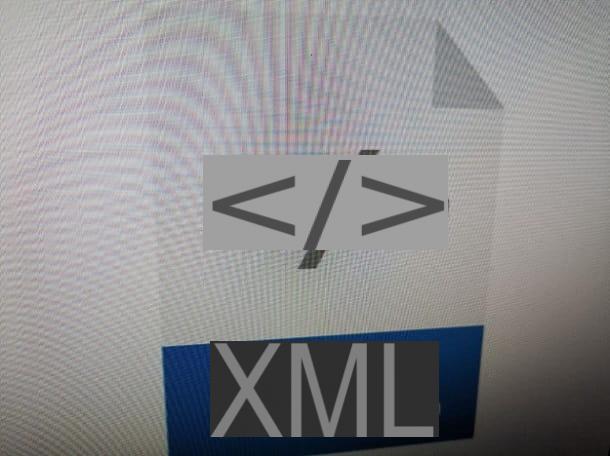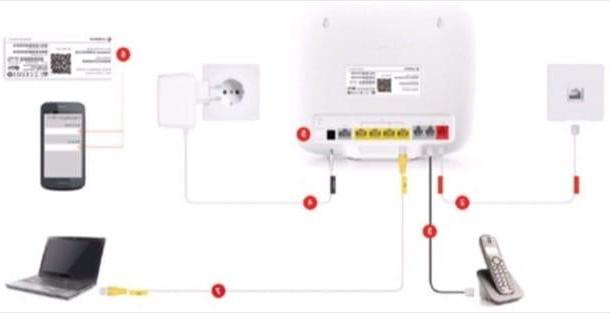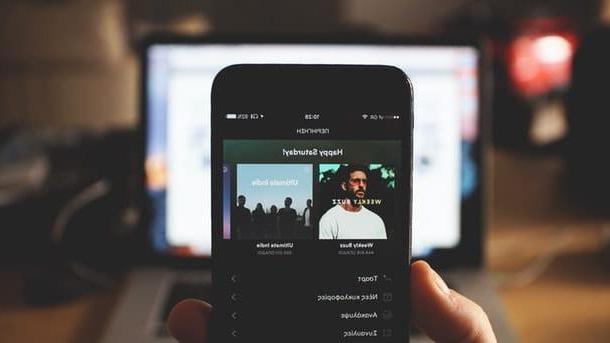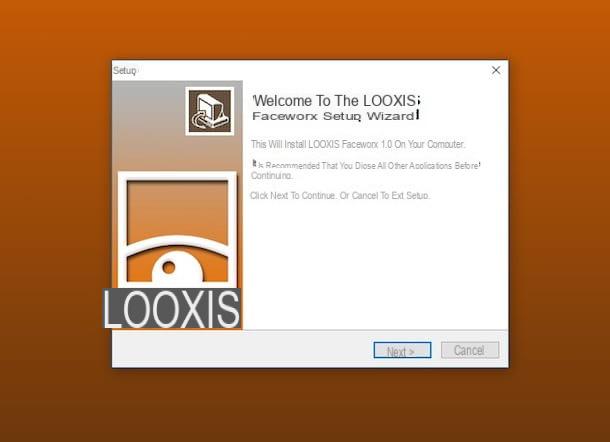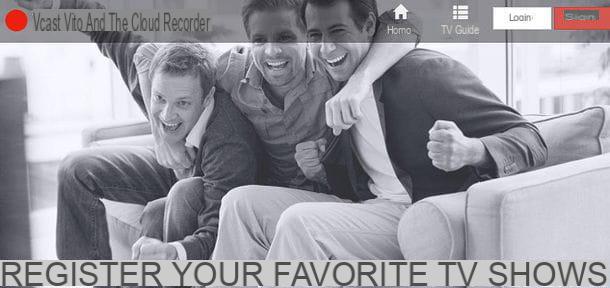Crately (Online)
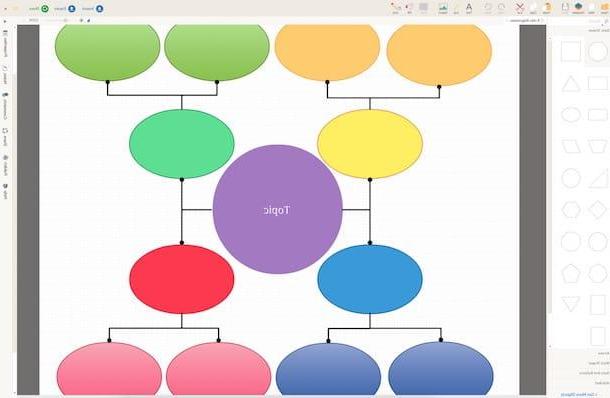
The first of the resources for drawing flowcharts that I want to suggest you employ is Creately. It is a free online service (basic, then offers paid plans with additional features) that allows you to create diagrams and concept maps with just a few clicks, as well as various other types of diagrams, even in collaboration with other people. Everything can then be saved on the PC in use or on the network. To use it, however, it is essential that it is installed on the computer used Flash Player (read my guide on the subject to find out more) or you need to use a browser that integrates it "as standard" (eg. Chrome).
To use it, first connect to the website of the service and click on the item Sign Up present at the top right. In the registration form that opens, type your first and last name respectively in First Name and Last Name and your e-mail address in Email Address / Confirm Email Address. After typing the password you will use to access Creately in the appropriate field, click on the button Sign Up and presses the button Go to App which is high up.
Once this is done, press the button New Document top right. In the window that opens, type in the category of your flow chart and select the relevant suggestion from those proposed, select the model that you think will best suit you or choose Blank Diagram to start from scratch, if required, also select the template by moving the cursor over it and then clicking on Use Then give your schema a name, type in a description and select relevant tags. To conclude, click on the ben Create Document.
At this point you will finally find yourself in the presence of the editor of the service. To reduce the size in which the diagram is displayed in the work plane, select a value lower than the one selected in the drop-down menu Zoom top right. To add text to a selected diagram element, simply double-click it and select the button instead A that appears.
In the window that opens, you can type the text to be inserted in the element of the diagram and format it, choosing, for example, its size and its font. To delete an element from the diagram, just click on it and press the key Canc sulla tastiera of the computer.
To add new elements to the diagram instead, select and drag the shapes you find in the left sidebar. To add or change the links you have to press on them instead and select the buttons that are next to the letter. Borders and fill can instead be defined by buttons, respectively Style e Fill up.
Also using the toolbar at the top you can add texts (Text), lines (Line) and images (Import) anywhere else in the diagram. If, on the other hand, you want to adjust the size of this or that other element added to the diagram, section it and drag the small squares you see appear on the edges.
Then when you are satisfied with what has been achieved, click on the button Export in alto a destra and selects the voice Export as image. In the window that opens, select the item JPEG and click sul pulsating Export. If, on the other hand, you want to share the diagram with other users, inviting them to collaborate in its creation or visualization, click on Share and use the menu that seems to define everything.
Draw.io (online)

Did the above online service not convince you in a particular way and are you looking for an alternative resource that can always be used via a web browser? Then try taking a look at Draw.io and you will see that you will not regret it. It is one of the most complete services in the category: it offers many special tools for creating various diagrams and schemes, has a beautiful user interface and allows you to save what you have created both on PC and on supported cloud storage services.
You ask me how to use it? I'll point it out to you right away. First of all connected to the home page of the service, then select cityno from the menu Language at the bottom right and choose, after clicking on the appropriate buttons, whether to save the diagram you are about to create on Google Drive, OneDrive or on your computer, then click on the button Create new diagram.
Now, if you want to create a diagram from scratch select Blank diagram in the right part of the window and then click on Creation, otherwise select first the reference category on the left and then the type of scheme you prefer on the right.
Once the editor of the service is displayed, to modify any elements already attached to the scheme press above and use the buttons attached to the tabs on the toolbar on the right to modify the style (Style), text (Text) and various characteristics (Organize). If you want to edit a text instead, double-click on it.
If you then want to add custom elements to the scheme, click on the shapes of your interest on the left and drag them to the desired point. To delete them, instead, click on them and press the icon of dustbin top left.
The other buttons you find at the top of the editor, on the toolbar, allow you to add lines, arrows, texts, change the zoom of the diagram, etc.
Once the changes are complete, click on the item Fillet at the top left of the menu bar and select Save as ... then assign a name to the diagram in the field adjacent to the item File name:, choose where to save the scheme and press the button Download.
Diagram Designer (Windows)

If, on the other hand, you prefer to use a "classic" resource to be installed on a computer, you can rely on diagram Designer. It is a free software for Windows operating systems that allows you to draw flow diagrams and other types of diagrams through a decidedly spartan but very simple to use user interface. It includes many shapes to choose from and works perfectly even on older computers. In short, try it now and you will see that you will not regret it.
To use it, first connect to the program's website and click on the button Download Installer. You will be redirected to the Fosshub website which hosts the installation client. You press on the voice Download Diagram Designer MSI installer and once you have the Diagram Designer .exe file, open it.
In the window that appears on the desktop, click on Yes / Run, Then Next per due volte consecutive, his install and subsequently on Finish to finish the setup.
Once this is done, you will find yourself in the presence of the program editor. To add shapes, links and other elements, select what you are interested in from the right sidebar and drag everything to the diagram sheet. Therefore, place the additional elements you deem most appropriate and modify their colors and sizes using the appropriate buttons in the toolbar at the top and those you will see appear around. If you want to add texts instead, double-click on the reference element and write in the window that opens.
On the left side of the Diagram Designer screen, you will find the complete list of everything that makes up your flowchart. By double clicking on the individual items you can assign a custom name and define its general characteristics.
Once the changes are complete, click on the item Fillet at the top left, select Save as ... from the menu that opens, assign a name to your diagram and indicate the location on your PC in which to save it. If, on the other hand, you want to export the scheme as an image or in other file formats, select the item Export page ... always attached to the menu Fillet.
CmapTools (Windows / Mac / Linux)

If, on the other hand, you have a Mac or are using Linux or if Windows is installed on your PC but the above program has not convinced you, you can rely on CmapTools which is one of the best applications for drawing flowcharts around. It is free if used in a personal or non-profit context, it integrates all the basic tools useful for the purpose and is very intuitive.
To download it, connected to the program's website, fill out the form with all the required data and first press the button Submit and then on the button with the name of your operating system.
When the download is complete, open the software installation package and click on the button first Yes and then Next. Then check the box next to the item I Accept the terms of the License Agreement and complete the setup by clicking on Next four times in a row and then on, install, Next e Done. On Mac the procedure to follow is the same but the setup file is inside the .dmg package downloaded from the site.
When installation is complete, start CmapTools, fill out the form that is proposed to you with the required data and press on OK. Then double-click anywhere on the screen to begin adding elements to the scheme. To make changes to the newly generated element you can use the appropriate window that you see appear and through the menu Size up.
Anything you add is linkable via the arrows that appear on the nodes when you select them. Once two points are connected together, you can optionally add labels to better illustrate the meaning of the reference relationship.
When you have finished your diagram, you can then export it in any supported format by selecting it by clicking on the menu Fillet which is at the top and selecting the wording Export Cmap as.
App for drawing flowcharts

Are you looking for applications for smartphones and tablets through which you can draw flow charts on the go? Then you have found bread for your teeth, as they say. With the following list I have in fact provided you with what I believe to be the best resources in the category, useful for creating flowcharts and various diagrams. Download them now and immediately start creating your schemes, you will see that in the end you will be satisfied. Happy download!
- Mindmapper (Android / iOS) - Easy-to-use app full of tools and functions that allows you to create patterns in a few taps to save locally and / or share them. Free.
- Mindly (Android / iOS) - App especially designed to create mind maps. The patterns created have a professional and well-groomed appearance. Free.
- miMind (Android) - Popular application for creating flowcharts, concept maps and other diagrams. Includes various layouts, shapes and customization options. Free.
- Mental (iOS) - Available only for iPad, this is an app to create patterns to which various customizations related to shapes, fonts, colors, etc. can be applied. The diagrams obtained can then be exported to PDF. Free.
For further information on the above applications and to get acquainted with other ad hoc resources that could be useful to you, I suggest you take a look at my post dedicated to apps for making patterns and my tutorial on the app for concept maps.
How to draw flowcharts