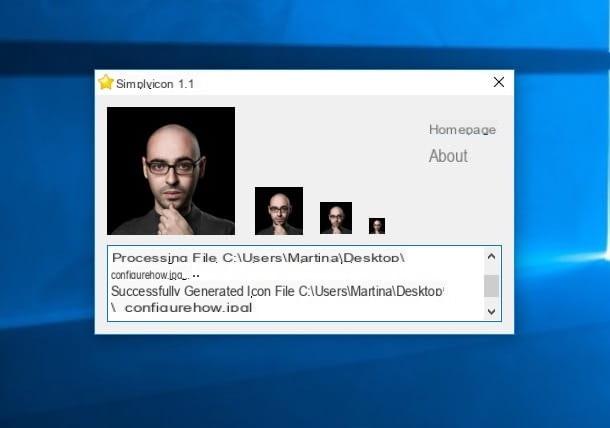Create 3D models from your computer
Do you want to find out how to create 3D models from a computer? So what I can advise you to do is rely on Faceworx, a software that, in fact, allows you to transform your photos into a splendid 3D face. It's free, for Windows operating systems only, and allows you to define facial contours and adjust points on the face. You ask me how to use it? I'll tell you right away, it's very easy.
First of all, go to the download page of the program attached to the Softpedia website and press the button Download located at the top left and then select the button Sotpedia Mirror (US) in the box that appeared on the screen and wait for the software to be downloaded to your computer.
When the download is complete, open the executable file you just obtained and, in the window that opens, click on the button OK. Now, click the button Next and accept the license to use the program by checking the item I accept the agreement. Then click again on Next, Then install, its Yes ed infine your Finish to finish the installation.
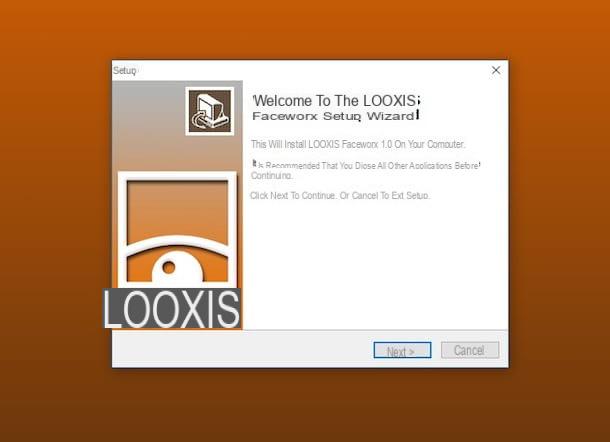
At this point, open Faceworx via its desktop icon (or call it from the Start menu) and start having fun. Click on the item Load Front ... from the menu Model, upload a front photo of you and model it thanks to the diagram located on the left side of the window and the previews located on the right. To create the side parts of your face in 3D you have to click on the item instead Load Side ... from the menu Model and upload your side photo.
Then press the button with the lattice that you find in the Faceworx toolbar, in the upper part of the window, and adjust the further pattern that has been added on the photo by positioning the various points in correspondence with the nose, mouth, jaw, eyes and so on.

When you are satisfied with the result, all you have to do is save it by clicking on the item Save As from the menu Fillet. In this way, you will go to save the 3D face generated in the format compatible with the program only. If you prefer to save your 3D face in .obj format, always click on the menu Fillet but choose the voice Export ....
Create 3D models from the web
Instead of downloading special programs for your computer, would you like to create your 3D models via the Web? As anticipated at the beginning, the thing is very feasible. You ask me how? Well, just use some special online services and that's it. Among the various available, I highly recommend that you make use of 3D Face Reconstruction from a Single Image. It's free, developed by researchers at the University of Nottingham and Kingston University in the UK, and allows you to turn a front photo of a face into a 3D model in seconds. The generated model can then be rotated and observed from different perspectives as well as downloaded locally.
To use it, first visit the web page of the service, check the box I'm not a robotclick on your button Choose file / Open file, choose the front photo saved on your computer that you intend to transform into a three-dimensional model and press the button upload Image.
Then wait a few moments for the upload procedure to be started and completed and on the page that will open you will finally find yourself in the presence of your three-dimensional model. Then use the adjustment bar on the right to define if and how much you want to separate the 3D face from the photo below and leave or remove the check from the box Show background image to determine whether or not to leave the background.

If, on the other hand, you want to download the three-dimensional model of your face to your computer, you have to click on the button Download Wavefrnt OBJ file which is at the top right. What you will get will be a file in .obj format.
And if the service I just told you about did not particularly thrill you because you are looking for a solution that offers greater margin of customization, try PhotoFace and you will see that you will not regret it. This is another totally free online tool through which you can generate a 3D, animated and possibly even speaking face, all starting from your own photo.
The only thing you have to take into account in this specific case is that in order to function you need to Flash Player installed on your computer (if you think you need more information about it, read my article on the subject). Alternatively, you can use a browser that integrates it "as standard" (eg. Chrome).
To use it, first connect to the PhotoFace website and then choose, by clicking on the buttons at the top left, whether to upload the photo you want to use directly from your computer (Upload photo), whether to take one at the moment using the webcam connected to the PC (Webcam) or whether to download the image from the Web (Search). Eventually, you can also use some pre-loaded images, all you have to do is select the one you prefer among the various proposals below.
Then indicate if the face portrayed in the photo is that of a man or a woman and press on Next twice in a row. Then click on the box Default photo so you can see the three-dimensional preview of the 3D face that will appear in the center of the screen.

If you are interested in this, I would like to point out that you can also disguise the generated three-dimensional face as a celebrity. To do this, just click on the box Be a celebrity placed at the top right and choose from the character you prefer. Funny, right?
Continue then went to customize the expression of the face using the appropriate commands on the left. Do the same with the aesthetic features using the controls that are a little further down. If you want, you can also add a background by choosing from those in the list provided.
If you also want to make the created three-dimensional face speak, select the reference link in the section Add audio and it's done. To be more precise, by pressing on Pre-recorder you can load an audio file already saved on your computer by clicking on Type In you can type a text to be spoken and clicking on Use Mic you can make a voice recording at the moment through the microphone connected to the PC.
Finally, indicate if you want to save the 3D face created as an image or as a video by clicking on the link in the first case Download image and in the second on download video, you can find them both in the lower right part of the screen. Then click on OK to confirm the choice made. I also point out the possibility to share everything via email, Facebook, direct link or embed code. To do this, simply select the correct link from those available.
Create 3D models from mobile
And what about the possibility of creating 3D models from mobile? If so, the best-in-class app is undoubtedly Myidol 3D Avatar Creator. This is a no-cost app available only for iOS devices through which it is possible to create beautiful three-dimensional characters, avatars in short, with rather realistic appearances starting from your own photo. However, the three-dimensional character returned does not only include the face but also the rest of the body and it is possible to make infinite customizations.
To use the application, download it by pressing the link that I have just provided you directly from the display of your iPhone or iPad, install it and start it, then step on the button Tap to created your avatar attached to the screen you see appear and positioned in front of the front camera of the device trying to align the nose, eyes, forehead and mouth with the guides on the screen. Then press anywhere on the display to take a picture of yourself. If you prefer, alternatively you can import a photo already taken from the iOS camera roll by tapping on the preview at the bottom right.
Once this is done, wait for the app to process the image and then move the points added on the photo by tracing the contours of the face exactly. It also indicates whether the person portrayed in the image is a man or a woman by pressing the correct button below and once the procedure is completed you will be shown your three-dimensional character.

Continue by making all the necessary customizations using the menus and commands at the bottom. You can, for example, change your clothes, eye color, haircut, used shoes, and so on. Help yourself nut some buttons [+] e [-] that are on the right to increase and / or decrease the zoom in order to better view the various details.
Finally, tap on the wording Done at the top right, assign a name to the character and press on green tick. Then use the various options on the display to change the background, add stickers and other decorative elements, to save the image in the roll or to share everything on social networks.
Further solutions
As I already had an antidote to you at the beginning of the guide, to conclude I would like to point out, in case you are interested in it, further useful resources to create 3D models, not only votes but also various other elements and objects. These are tools of a decidedly more professional character than those I mentioned in the previous lines but not for this difficult to use, or at least not all.
In any case, if you are interested in this and therefore want to deepen the question as well as expand your knowledge on the subject, I strongly suggest you read my article entirely dedicated to programs for drawing in 3D through which I proceeded to talk to you about software in question in great detail.

You can then find other interesting solutions in my article on how to create 3D drawings and in my guide focused on 3D animation programs. At least give it a look, you will see that you will not regret it.
How to create 3D models