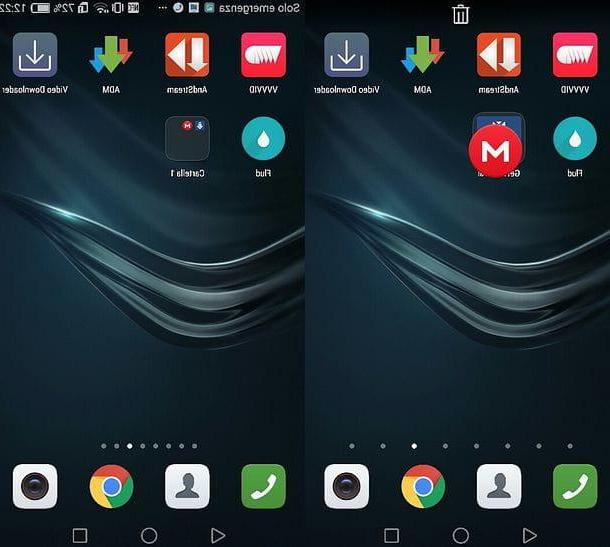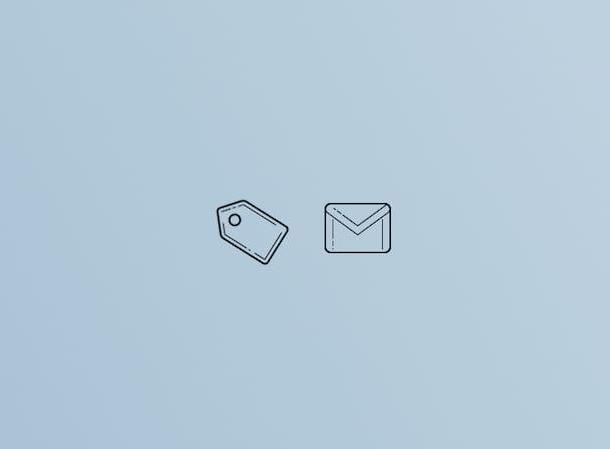Preliminary information
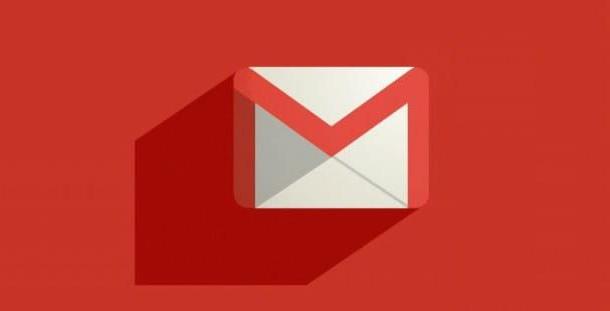
Be your intention è create a folder on Gmail, you might find it useful to know that on Google's famous email service, folders are called Labels.
In addition to system labels (Chat, Scheduled, Drafts, Postponed, important etc.) and at category (Social , Forum, Promotions etc.) that cannot be modified or deleted (but can be hidden), it is possible to create new custom folders, choosing their name and color. In addition, it is also possible to create a nesting of labels, a useful feature to archive your emails in the best way.
Finally, you need to know that it is possible to add a single message to more than one label. However, if you delete the email in question, it will be removed from all labels.
How to create a folder on Gmail from a computer

The procedure for create a folder on Gmail from your computer it's quick and easy. All you have to do is log into the Google email service with your account and click on the button to create a new label.
To proceed, then connected to the main page of Gmail, click on the button Log in, top right, and, on the screen Scegli an accountselect l 'Google account of your interest. Then enter the password in the field Enter your password and click on the button NEXT, to login.
Now, tap on the item Other visible in the sidebar on the left, click on the option Create new label and enter the name of the folder you are creating in the field Enter a name for the new label.
If you want to create a subfolder of a parent label, put the check mark next to the entry Nest label in and select the “parent” label using the appropriate drop-down menu. Then click on the button Crea, to create the label, and that's it.
At this point, to start adding the e-mail messages in the new label created, put the check mark next to the e-mails of your interest, click on thelabel, at the top, and press on folder name in question. Alternatively, right click on the message of your interest, select the option Move to o Label as and select the label you prefer.

In addition to the procedure I just showed you, you need to know that there are other solutions to create a new label in Gmail. In fact, you can also create a folder on the popular Google email service by right clicking on a single email message and selecting options Label as e Create new give the menu check if you press.
Alternatively, you can click on the icon of rotella d'ingranaggioat the top right, select the item Settings from the menu that opens and, in the new screen displayed, press on the item labels. Then locate the section labels and click on the button Create new label, to create a new folder.
Regardless of the steps you have taken to create a label on Gmail, it will be useful to know that, at any time, you can customize the color of each individual folder created. To do this, select the label of your interest in the sidebar on the left, press on the relative icon three dots e seleziona l'opzione Label color give the menu to compare.
Then choose one of the available colors, otherwise select the option Add custom color which allows you to change both the background color and the text color of the selected label.

Finally, if you intend to change the name or nesting of a folder, you can select the one you are interested in in the sidebar on the left, press on the relative icon of the three dots and select the option Modification. If, on the other hand, you want to delete the label, click on the item Remove label and click on the button Delete.
How to create a folder on Gmail from smartphones and tablets
Gmail is also available as an application for Android and iPhone / iPad devices and can also be used to manage mailboxes belonging to other providers (eg Outlook, Yahoo, Libero etc.). Also from smartphones and tablets you can create new folders and archive your messages in the best way but on Android devices, to add new labels, you need to proceed from the browser.
Create Gmail folder on Android

As mentioned in the previous lines, for create a Gmail folder on Android you must use the browser installed on your device (eg. Chrome) and connect to the desktop version of the service site.
To proceed, then connected to the main page of Gmail, select the option Use the web version and tap the ☰ button, at the top left, then press on the item desktop at the bottom of the page, to switch to the desktop version of the Gmail site.
In the new screen that appears, select the option Edit labels, visible in the sidebar on the left. Once this is done, enter the name of the label you want to create in the field Create a new label e fai tap sul pulsating Crea, to add the new folder. On the same screen, you can also change the name of a label (Rhinomine) and delete (Remove) those of your interest.
To label a message, however, you can use the Gmail app. All you have to do is select the message of your interest, press the icon of three dots, at the top right, choose the option Move to (to move a message from one label to another) or Edit labels and put the check mark next to the label you want to assign to the selected message.
Create Gmail folder on iPhone

Unlike Android, it is possible create a Gmail folder on iPhone (and on iPad) using the official application of the Google email service. However, it is not allowed to create sub-labels.
To add a new folder, start the Gmail app and, if you haven't already done so, press the button Log in, to access your inbox. Now, tap the ☰ button, at the top left, and select the option Create new. In the new screen that appears, enter the label name in the field Type the name and press pulsating end, top right, to create the folder.
To add a new message to the newly created label, open the message of your interest, tap on the icon of three dots, at the top right, select the option Move to o Change label from the menu that is proposed to you and put the check mark next to the folder of your interest.
To change a label or delete it permanently, press the ☰ button, select the option Settings and, in the new screen that appears, tap on yours email address, then select the item Label settings and tap on the label of your interest, to rename it (Your name) or to delete it (Delete [label name]).
How to create a shared folder on Gmail

How did you say? Vorresti create a shared folder on Gmail? If so, I'm sorry to tell you that you can't allow other users to access individual labels in your mailbox. However, although each Gmail mailbox is designed to be used by a single user, it is allowed to share your account with other people.
If, therefore, your intention is to allow access to your Gmail account to trusted people, connected to the main page of the service, access your e-mail box, click on the icon of the rotella d'ingranaggio, at the top right, and select the item Settings give the menu check if you press.
Nella nuova schermata visualizzata, selects the scheda Account and import, locate the section Grant access to your account and click on your voice Add another account. Then enter theemail address associated with the Google account of the person with whom you intend to share Gmail in the appropriate field and press the buttons Successful Passaggio e Send an email, to grant access.
Within a few moments, the invited user will receive an email from Gmail: clicking on the link contained within it and pressing the button Confirmation, will be able to accept your invitation and access your e-mail inbox, both to read the messages received and to send emails in your name.
If you change your mind, you can revoke access by accessing the Settings Gmail by selecting the tab Accounts and Imports and clicking on the item Delete relating to the email address of the user to whom you no longer intend to allow access to your mailbox.
How to create a folder on Gmail